How to Create Entity Object, View Object and Application Module in ADF
In Previous
article we had discussed How to Create Fussion Application. Our next point no
2 is How to Create the Database Connection and How to Create EO (Entity
Object), VO (View Object) and AM (Application Module). Now to move on the second point. The following steps we are going to cover.
- Create Fusion Web Application.
- Create Database Connection and Create EO (Entity Object), VO (View Object) and AM (Application Module)
- Create Task Flow
- Create Search Page with Search Criteria
- Create Crud Functionality.
2) Create Database Connection & Create EO (Entity
Object), VO (View Object) & AM (Application Module)
- Create Database Connection, right click on Connection, New Connection and then Database...
- As you click on Database.. Popup will show on your screen. Enter all the following necessary requirements, and then Test your connection. If your connection is Success then click OK
- Connection Name
- Username/Password
- Host Name, Port, SID
- After Connection of Database, Right Click on Model, and Click New..
- Select ADF Business Components from Categories, then select Entity Object form Items
- It will ask you again for the confirmation of database connection. If you don't create it before. You must have to create it right now other wise you can't go further.
- Click on Browse.. button
- Type Object (Table) Name, select and OK
- Here you need to change two thing.
- Package : Create new Package with the name of model.EO
- Name : This is your Table Name which ADF show you in InitCap, Type EO at the end of Name to remember this is an EO (Entity Object)
- These are the Entity Attributes, Click Next
- Click Next
- Oracle ADF has an ability to create automatically Create, DML, Remove Method.
- Now in Step 5, you will create VO (View Object) and AM (Application Module). Same Changes as we did in above (EO).
- Package (View Object) : model.VO
- Name (View Object) : Type VO at the end of Name
- Package (Application Module) : model.AM
- Then click Next.
- Click on Finish button.
- Now finally you will see in your ADF Screen AM, EO and VO has been created.
Now the next point point no 3 is how much types of Taskflow and how to create it. Turn to Point No 3. If you have any query regarding this post you can ask / comment me below.


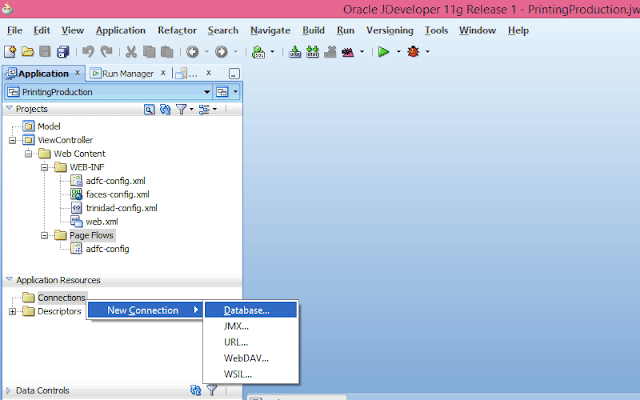


















No comments:
Thank you for your comment...!